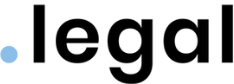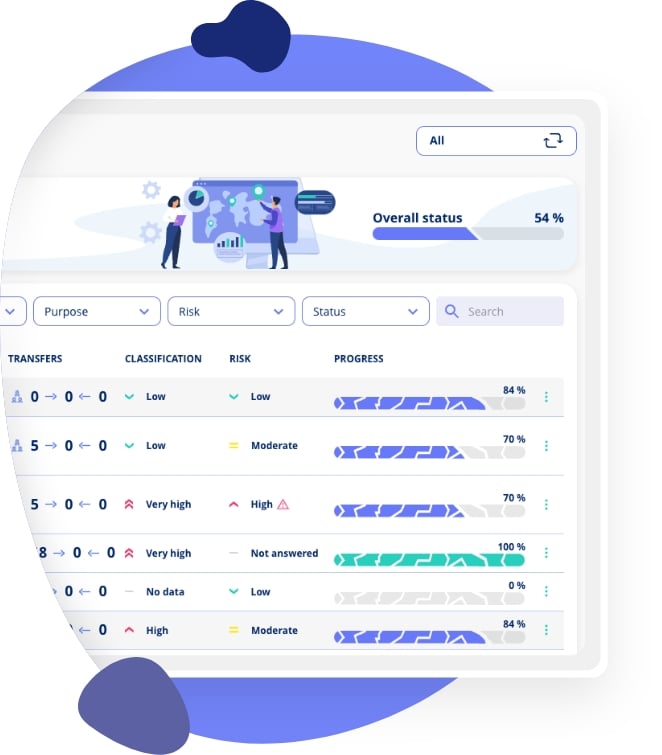In this video, we'll show you how to use the .legal contract module to manage and maintain oversight of all contracts within your organisation. You'll learn how to create, organise, and access contracts efficiently, ensuring that critical contract information is always available when you need it.
The demo walks you through creating a new contract from scratch, selecting appropriate templates, and capturing essential information across different contract types. You'll see how contract templates allow you to customise fields for different agreement types, such as service agreements and NDAs, ensuring you capture only the most relevant information for each contract category. We'll demonstrate how to add counterparties, upload contract documents, and navigate through structured onboarding flows that guide you step-by-step.
By the end of the video, you'll understand how to manage user access to contracts, set up recurring obligations, create one-off tasks for colleagues, and track contract statuses from draft through to expiry and archival. You'll also discover how to link related contracts, view all agreements with specific vendors, and ensure that important renewal dates are never missed. This comprehensive approach to contract management helps you maintain control, reduce compliance risks, and build a centralised repository of all organisational agreements.
FAQ
What is the purpose of the .legal contract module?
The contract module helps you manage and maintain an overview of all contracts within your organisation. It provides a centralised location where you can create, store, and access all your agreements, ensuring critical contract information is always available.
How do I create a new contract in the system?
Navigate to the contract tab in the left menu and select "Create Contract." Give the contract a name and select a template from the dropdown. The system will then guide you through capturing relevant information based on your selected template.
What are contract templates and why are they important?
Contract templates define which information fields appear for different agreement types. For example, a service agreement and an NDA require different information. Templates ensure you capture only the most essential information relevant to each contract type, keeping your process efficient and focused.
Do I need to manually type all information from contract documents?
No. The contract module is designed to store key information (such as SLA terms, renewal dates, or counterparties) whilst the actual contract document serves as the reference. You can upload the document itself or link to where it's stored, without needing to transcribe everything.
How do I add contract documents to the system?
Navigate to the contract documents tab within a contract. You can upload one or more documents directly, or create links to file storage locations or URLs where the contract documents are kept. This flexibility allows you to work with your existing document management approach.
How does contract access management work?
When you create a contract, you control who can view it. The contract manager automatically has access, but you must grant access to additional users. You can add individual users, grant access by business area (e.g., all HR users), or make contracts visible to everyone in your environment.
What are obligations in contract management?
Obligations are recurring tasks that must be carried out related to a specific contract. You can add obligations from predefined templates or create contract-specific ones. This ensures important recurring activities (like annual reviews or compliance checks) are tracked and completed.
What's the difference between obligations and tasks?
Obligations are recurring activities tied to a contract, whilst tasks are one-off activities. For example, if you need a colleague to clarify why a contract has a specific notification period, you'd create a task with a question and deadline. Once answered, the task is marked complete.
What contract statuses are available and what do they mean?
Contracts can have four statuses: Draft (newly created, not yet approved), Approved (active contracts), Expired (automatically set when the expiry date arrives), and Archived (contracts no longer active). You can change statuses manually or let the system update them automatically based on dates.
Can I see all contracts with a specific vendor?
Yes. You can navigate to a vendor's profile and access their contract tab to see all agreements with that specific vendor. This gives you a complete overview of your contractual relationship with each counterparty, making vendor management more efficient.


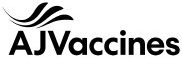

.jpeg)
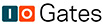
.jpg)
.jpg)

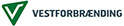

.jpg)

-1.png)



.jpeg)








.jpg)
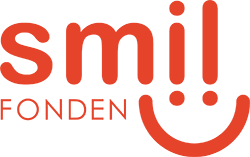




Info
.legal A/S
hello@dotlegal.com
+45 7027 0127
VAT-no: DK40888888
Support
support@dotlegal.com
+45 7027 0127
Need help?
Let me help you get started

+45 7027 0127 and I'll get you started
.legal is not a law firm and is therefore not under the supervision of the Bar Council.