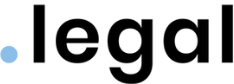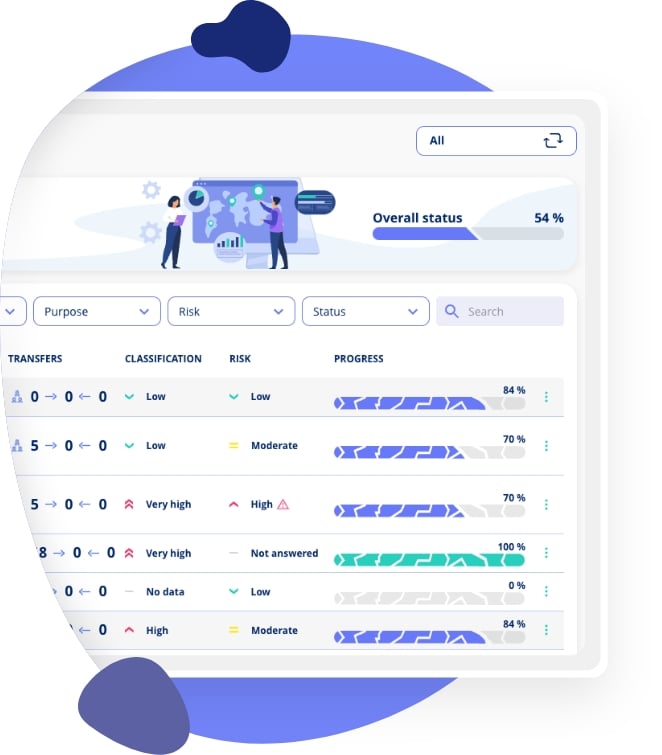In this video, we'll show you how to effectively manage large contract portfolios using filters and custom views in the .legal contract module. You'll learn how to create dynamic overviews that help you quickly find and organise contracts based on specific criteria, saving valuable time and improving contract visibility across your organisation.
The demo walks you through a practical use case where you need to identify all support agreements with specific SLA requirements. You'll see how to filter contracts by template type, add custom columns to display relevant information such as SLA hours, and apply numerical filters to find contracts that meet particular criteria. We'll also demonstrate how to edit filter values on the fly without starting over, making your search process more efficient.
By the end of the video, you'll understand how to save these customised views for future use, creating bookmarks that give you instant access to the contract overviews you need most. You'll also discover that these views are dynamic, automatically updating when contract data changes, ensuring you always work with current information. This streamlined approach to contract management helps you maintain better oversight, respond faster to contract renewals, and make informed decisions based on accurate, easily accessible contract data.
FAQ
Why do I need filters and views in contract management?
When you manage many contracts within an organisation, you'll have a long list. Filters and views help you get a better overview of specific contracts you're working with, making it easier to find and manage relevant agreements quickly.
How do I filter contracts by template type?
Navigate to the filter tab, find your contract template field, and select the template you want to view (e.g., Support Agreement). The list will immediately show only contracts using that template.
Can I add custom columns to my contract overview?
Yes. Select "Display" and choose the relevant information you want to see (e.g., SLA hours). You can move columns within your template and save the layout. This adds a new column showing values from that field across all contracts.
How do I filter contracts by numerical values like SLA hours?
Use the filter function, select the field (e.g., SLA hours), and set your criteria. For example, to see contracts with SLA above 12 hours, set the filter to "from 13" or adjust the value directly in the active filter box.
Can I edit filter values without starting over?
Yes. Instead of removing and recreating a filter, simply edit the value directly within the active filter box. This saves time when you need to adjust your search criteria.
How do I save a custom view for future use?
Once you've set up your filters and column display, click "Create new view," give it a name (e.g., "SLA time"), and save. The view will appear in your bookmarks for easy access anytime.
Are saved views static or do they update automatically?
Saved views are dynamic. If you update a contract's values (e.g., change SLA hours from 32 to 10), the contract will automatically appear or disappear from filtered views based on whether it meets the criteria.
Can I switch between different saved views easily?
Yes. Navigate to your bookmarks to see all saved views. You can switch between the default view and any custom views you've created, making it easy to access different contract overviews.
Can I remove or add columns to my overview?
Absolutely. You can remove or add columns as needed using the Display functionality. This lets you customise your overview to show only the contract information relevant to your current task.
What happens if I change contract data while using a filtered view?
The view updates automatically. For example, if you change a contract's SLA hours to a value outside your filter range, that contract will disappear from the current view because it no longer fulfils the filter criteria.


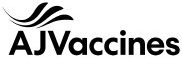

.jpeg)
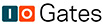
.jpg)
.jpg)

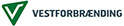

.jpg)

-1.png)



.jpeg)








.jpg)
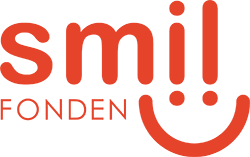




Info
.legal A/S
hello@dotlegal.com
+45 7027 0127
VAT-no: DK40888888
Support
support@dotlegal.com
+45 7027 0127
Need help?
Let me help you get started

+45 7027 0127 and I'll get you started
.legal is not a law firm and is therefore not under the supervision of the Bar Council.