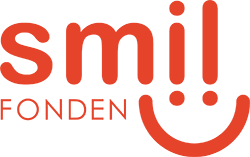Release: Advanced Filtrering & Custom Views on Contracts - September 2025 🎯📊
We're excited to introduce a powerful new filtering system that transforms how you work with contracts. This comprehensive update brings advanced search capabilities, customisable views, and the ability to save and share your preferred views across your team. The new features give you complete control over how you view and organise your contract data, making it easier than ever to find exactly what you need.
New Filter Component
We've implemented a completely redesigned filtering system for the contracts page. Access the new filter by clicking the "Filter..." button in the top left corner. The filter now supports all standard contract fields plus any custom input fields you've created.

The filter handles various field types including:
- Multi-select fields with the ability to choose multiple values simultaneously
- Date fields with precise date selection or predefined periods (e.g., "this year")
- Currency fields with specific currency selection
- Range fields for amount searches
- Text fields with free-text search
- Checkbox fields
- Legal entities and user selection

Active filters are displayed as interactive tags at the top of the page.

You can:
- Click on any tag to quickly modify that specific filter (the number shows how many values are selected)
- Remove individual filters by clicking the 'x' on each tag
- Clear all filters at once using the "Clear all filters" button
- Add new filters through the main filter dropdown

Display Columns
Take full control over your contract table layout with the new "Display columns" feature. Access it via the "Display" button to open a comprehensive modal where you can:
Left panel - Choose columns:
- Search for specific columns using the search bar
- Select/deselect columns with checkboxes
- View all available standard fields (Contract, ID, Status, Contract Manager, etc.)
- Access permission-based columns (visible to all users, additional user access, excluded users)
- Include custom fields
Right panel - Arrange columns:
- View your selected columns
- Drag and drop columns to reorder them exactly as you prefer
- See instant preview of your table structure
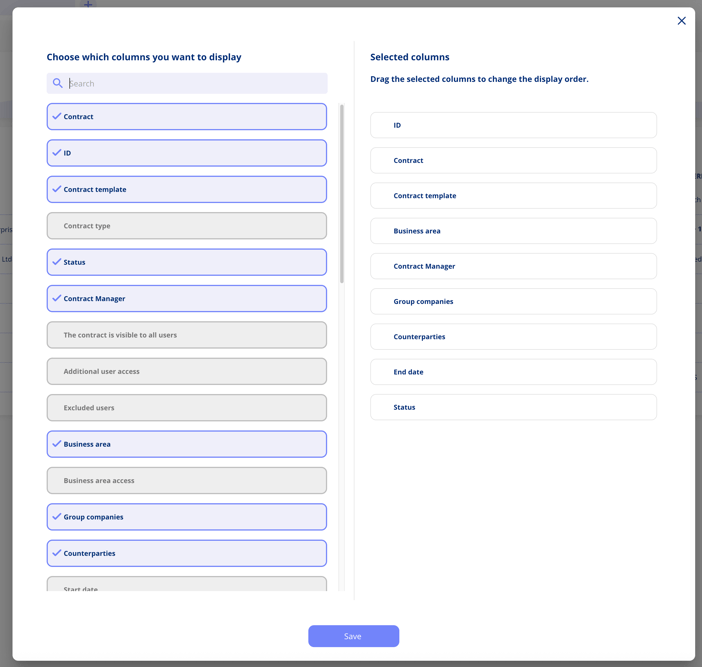
Save Views
Once you've configured the perfect combination of filters and columns, save it as a view for future use by clicking "Create new view".

Each saved view remembers:
- All applied filters and their values
- Selected columns and their exact order
- A descriptive name of your choice
- Whether the view should be personal or global
Saved views can be found under the bookmark-icon.

Set a Global View
When creating a new view, you can choose to make it global. Global views are available to all users in your organisation, making it easy to share useful filter combinations and column configurations across your team. This is particularly useful for standardising how different departments view contract data.

Set a Default view
Mark one of your saved views as default by clicking the star icon next to the view name. When a default view is selected, the contracts page will automatically load with this configuration the next time you log in. This ensures you always start with your preferred setup without having to reapply filters each time. You can only have one default view.

Save to View
If you've made changes to an existing view, you have several options:
- Overwrite the current view with the new settings
- Save the changes as a completely new view
- Reset back to the view's original settings using the "Reset to saved view" option

Views are saved in your browser session and remain active whilst the browser is open. Default views are permanently remembered across sessions, ensuring consistency in your workflow.
Coming up...
Advanced filtrering and custom views will gradually be rolled out to other pages in the platform as we complete the implementation.
Got feedback? We’d love to hear it – we’re always working to make things better. 🚀
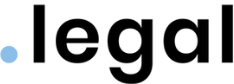



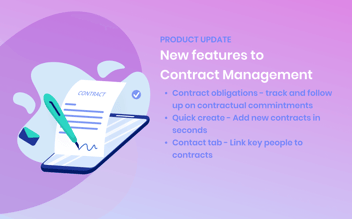
.png?width=352&name=Featureimage_customerfeedback%20(1).png)
.png?width=352&name=Feature%20image_rich%20text%20field%20and%20emails%20(1).png)




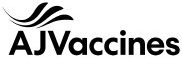

.jpeg)
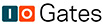
.jpg)
.jpg)

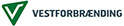


.jpg)

.png)


.jpeg)






.jpg)